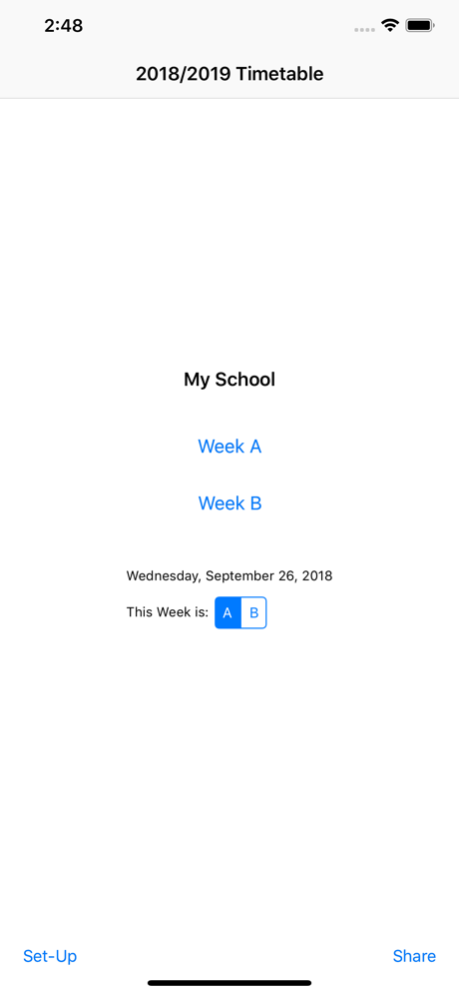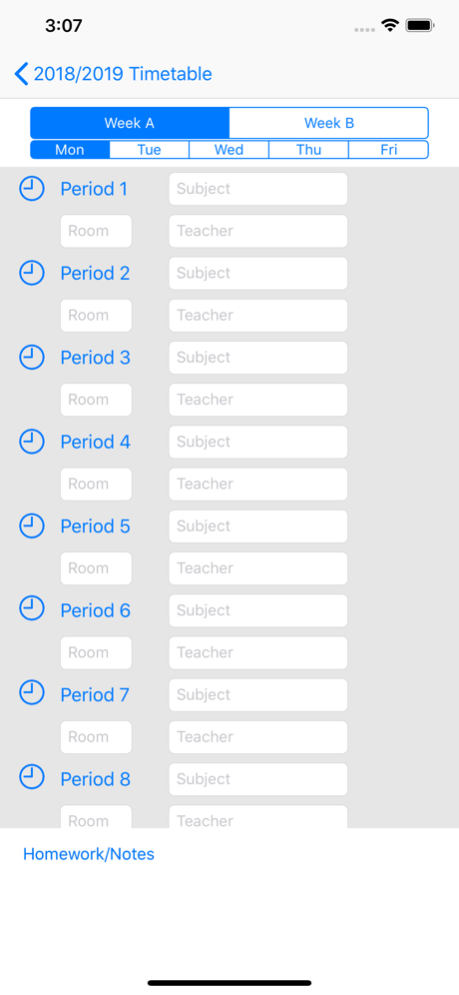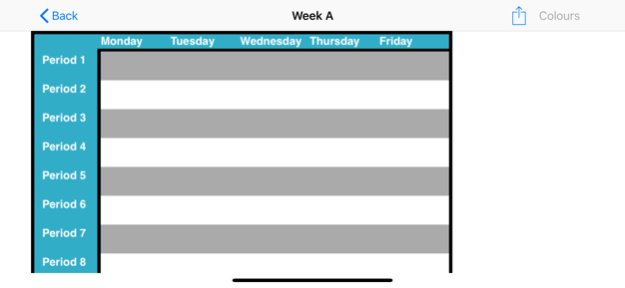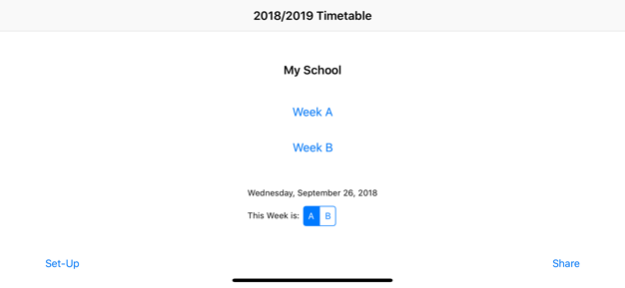Timetable 2 weeks 2.6
Continue to app
Free Version
Publisher Description
Timetable 2 Weeks does just what its title suggests, whether you are at school, college, university or training. It is ideal for storing all the classes in your 2 week timetable / schedule on the iPhone, iPod or iPad. it has a colourful week layout (or black and white if you prefer) that you can scroll around, zoom in and out and view in portrait and landscape mode.
For each day of the week, you can chose 5, 6, 7 or 8 periods and you can record Teacher, Classroom and Subject. You can also add homework notes for each day including clickable web-links!!
For sharing with friends or family, you can even e-mail your timetable as a PDF file so that they have a record of your classes too!
Also, use Siri to access your timetable or find out what's next
IMPORTANT:
Use the main device's Settings App (scroll to the Timetable app to make selections) to choose:
- black and white or coloured backgrounds for lessons
- 5, 6, 7 or 8 lessons per day
- The academic year
- Your school/college/uni name
Nov 3, 2018
Version 2.6
New Features:
- Now works with Siri. Use Siri shortcuts and search to view your timetable and see what's next!
- Various minor bug fixes
About Timetable 2 weeks
Timetable 2 weeks is a free app for iOS published in the Kids list of apps, part of Education.
The company that develops Timetable 2 weeks is Millyon Limited. The latest version released by its developer is 2.6.
To install Timetable 2 weeks on your iOS device, just click the green Continue To App button above to start the installation process. The app is listed on our website since 2018-11-03 and was downloaded 3 times. We have already checked if the download link is safe, however for your own protection we recommend that you scan the downloaded app with your antivirus. Your antivirus may detect the Timetable 2 weeks as malware if the download link is broken.
How to install Timetable 2 weeks on your iOS device:
- Click on the Continue To App button on our website. This will redirect you to the App Store.
- Once the Timetable 2 weeks is shown in the iTunes listing of your iOS device, you can start its download and installation. Tap on the GET button to the right of the app to start downloading it.
- If you are not logged-in the iOS appstore app, you'll be prompted for your your Apple ID and/or password.
- After Timetable 2 weeks is downloaded, you'll see an INSTALL button to the right. Tap on it to start the actual installation of the iOS app.
- Once installation is finished you can tap on the OPEN button to start it. Its icon will also be added to your device home screen.